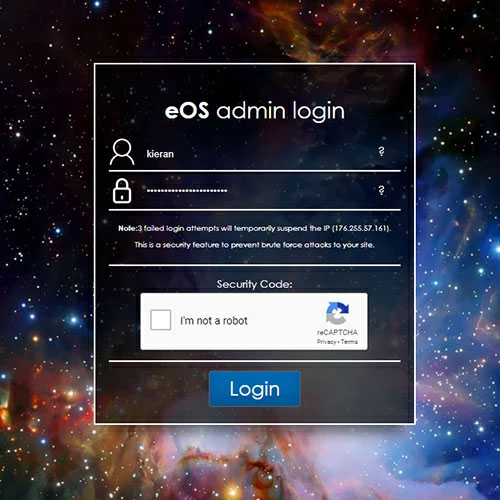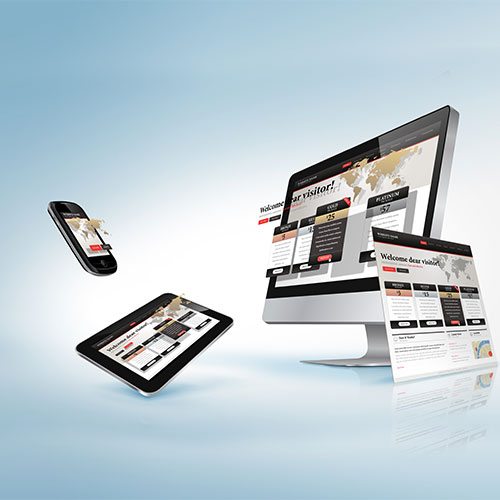Order Management

Manage and update your website orders
This area allows you to manage and update all orders that come through your website. When a customer places an order, you will receive an email notification, along with the invoice for the goods/services they have purchased.
To view the orders in your admin area, simply go to "Ecommerce" on your main menu, then select "Manage Orders".
Viewing your orders
You will be taken to a complete list of all orders on your website. From this screen you will see an overview of the customer details and purchase information with the ability to click to edit the order or view/print the relevant invoice.

Searching your orders
To search and filter your orders, use the tool at the top of the screen. This allows you to filter orders by status, chosen criteria such as ID, name, customer info, and also to arrange results by date.

Viewing the invoice
In the results of your order you have the “View Invoice” icon which, when clicked, will pop open the invoice for you to view. From here you can send the invoice to a chosen destination email, and print to PDF.
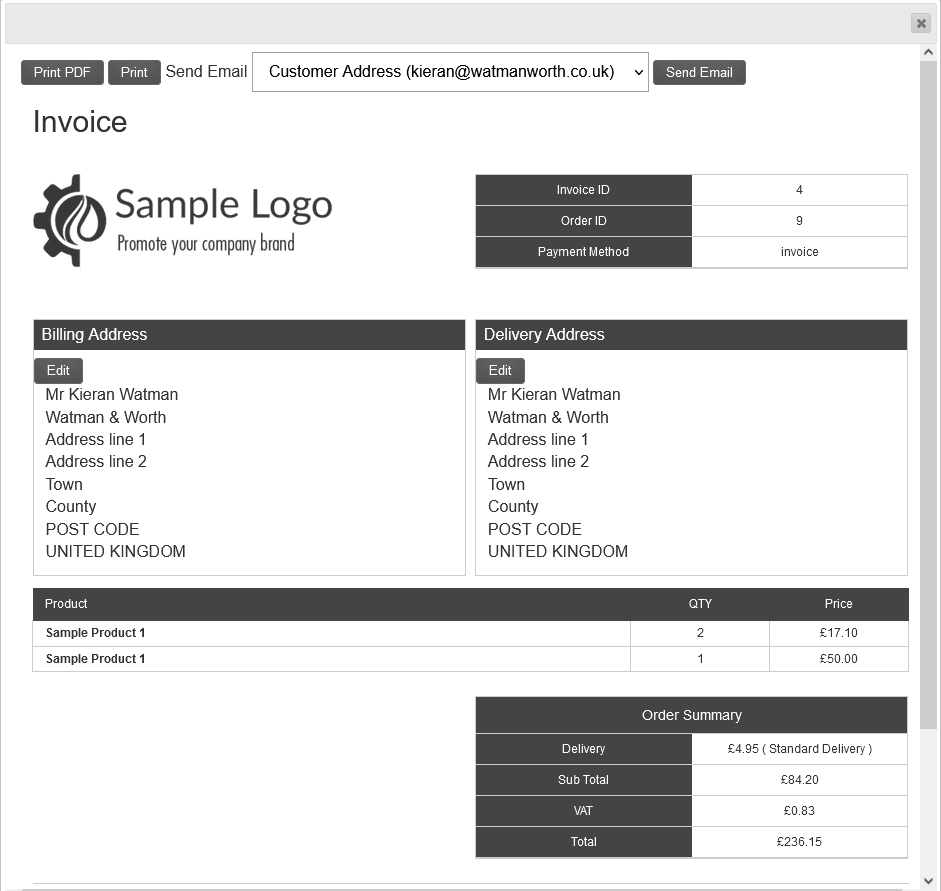
Editing / updating the order
To edit and update the order, simply click the Edit icon, which will open the order information. From this window you can view all the relevant order details including customer billing and delivery address, contact information, purchased products and any delivery/staff notes.
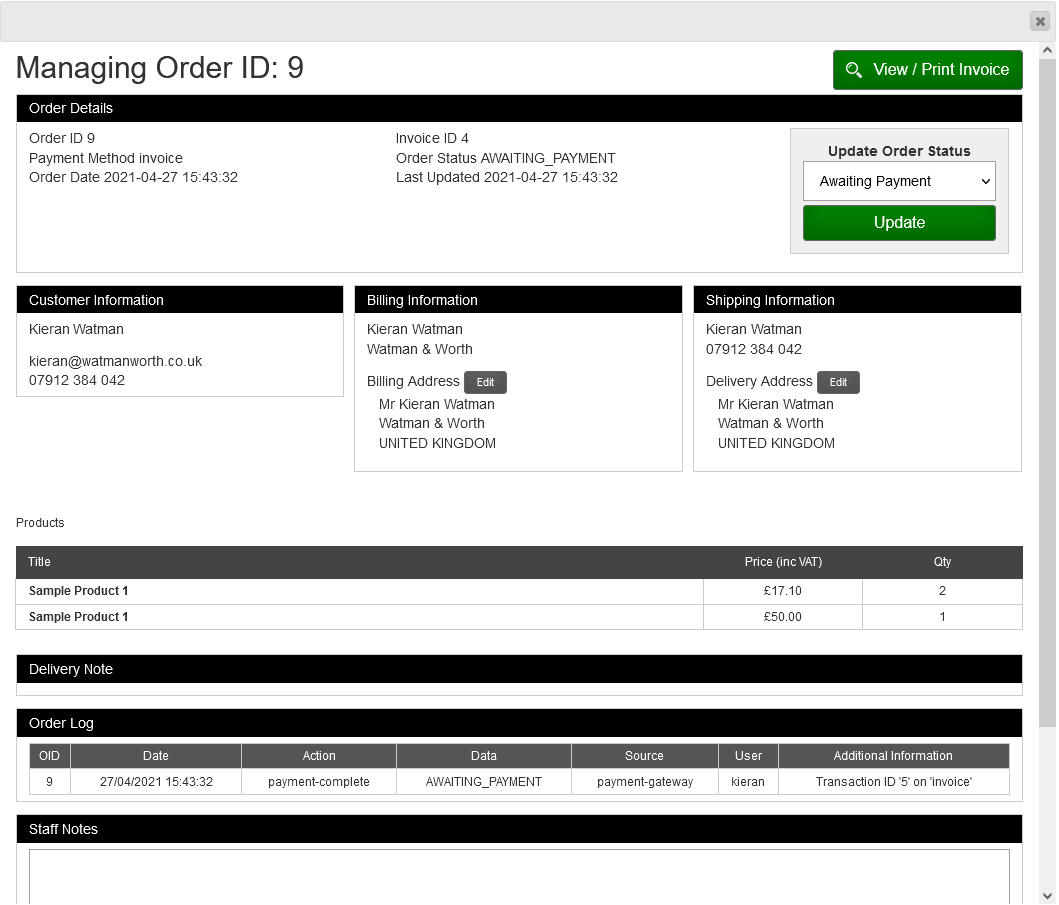
Updating your order status
Most importantly, from this window you are able to update the order status. You can change the status to dispatched once you have sent out the order. This will trigger an email to your customer to let them know that their items are out for delivery. You have a number of statuses from which to choose, which all have their own associated email template that will be triggered to the customer upon update.
Additional Notes
To learn how to personalise and edit the email templates that are triggered to your customers throughout this process, please visit - Training Department - Email Templates
You can also edit the email address from which your order confirmations are sent to your customer in - Email Settings
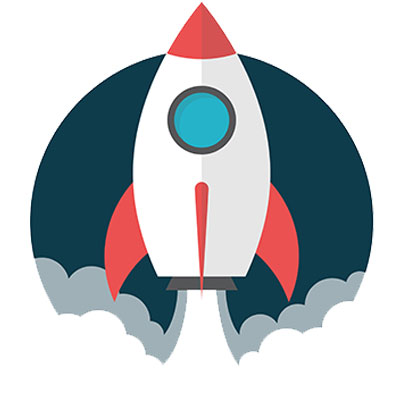
Launch your Web Rocket
Take advantage of our FREE Digital Marketing guide.Web Rocket covers every aspect of your Digital Marketing, from preparing your business and branding, to building your website, implementing SEO, and planning your content and social media strategy. We also look at Search Engine Marketing, website analytics, email marketing and much more. Track your progress with your very own Web Rocket Action List, download free templates and resources.