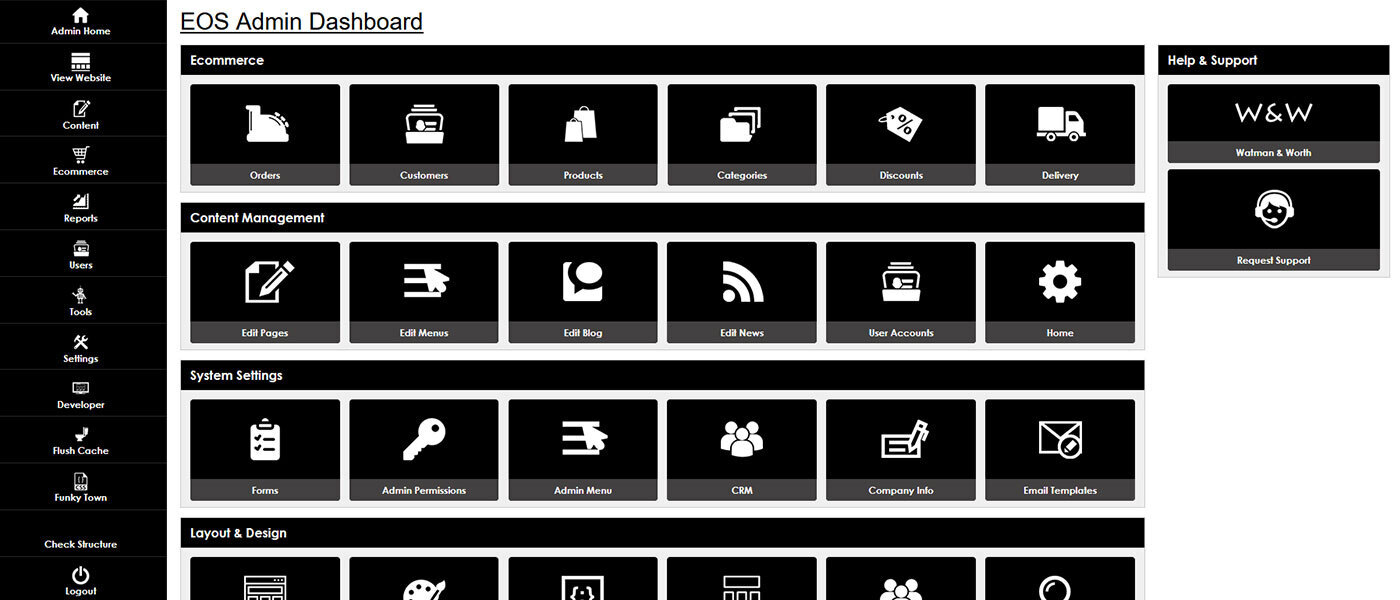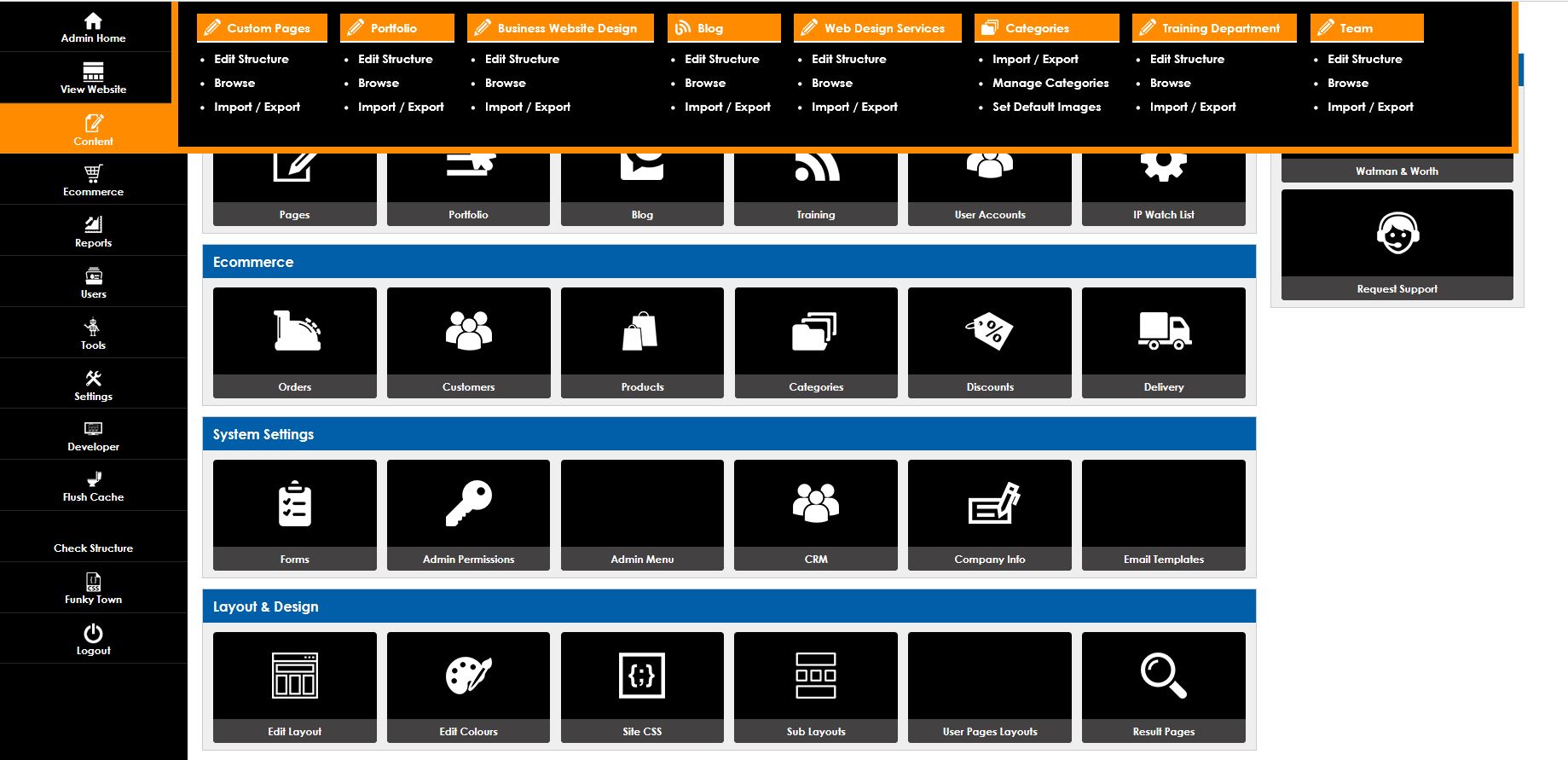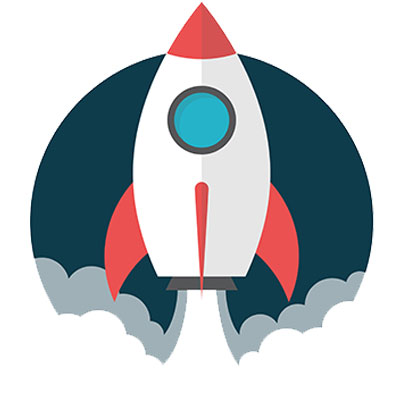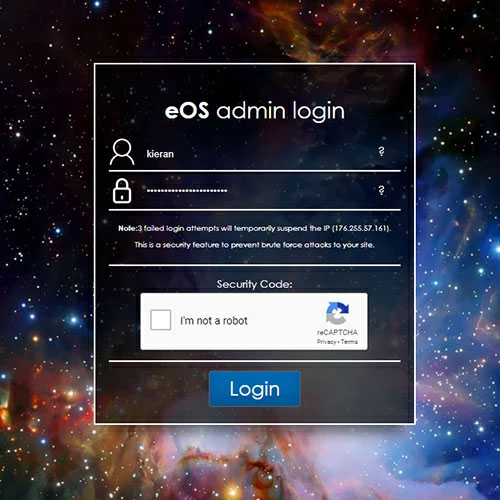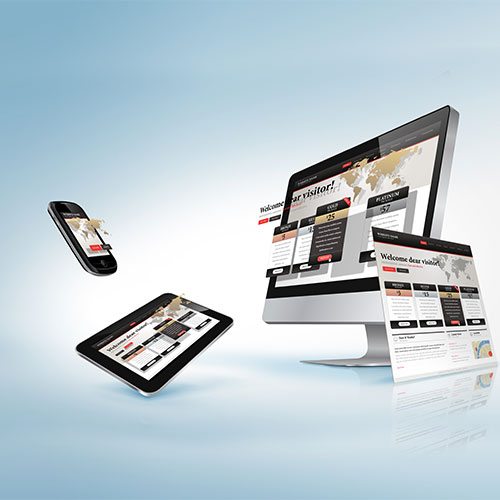So you're logged into EOS and ready to explore!
The EOS CMS Dashboard is easy to navigate and contains all the tools you will need to edit your website content. From pages and products, to images and settings, everything you need is in one simple, browser based dashboard.
Navigating your EOS Admin Dashboard
Once you are logged in, you will be met with the home control panel.
On the left-hand side you will see your main admin menu with entries for Content, Ecommerce, Reports, Users and more.
The home central panel contains quick links to the main areas of your website that you will use and edit.
As you click each menu item, a panel will open, displaying all of the available options for that area.
For example;
If you click the Content tab, you will open a panel containing links to your custom pages, blogs, categories, and products. All of your main content editing areas are found in this tab.
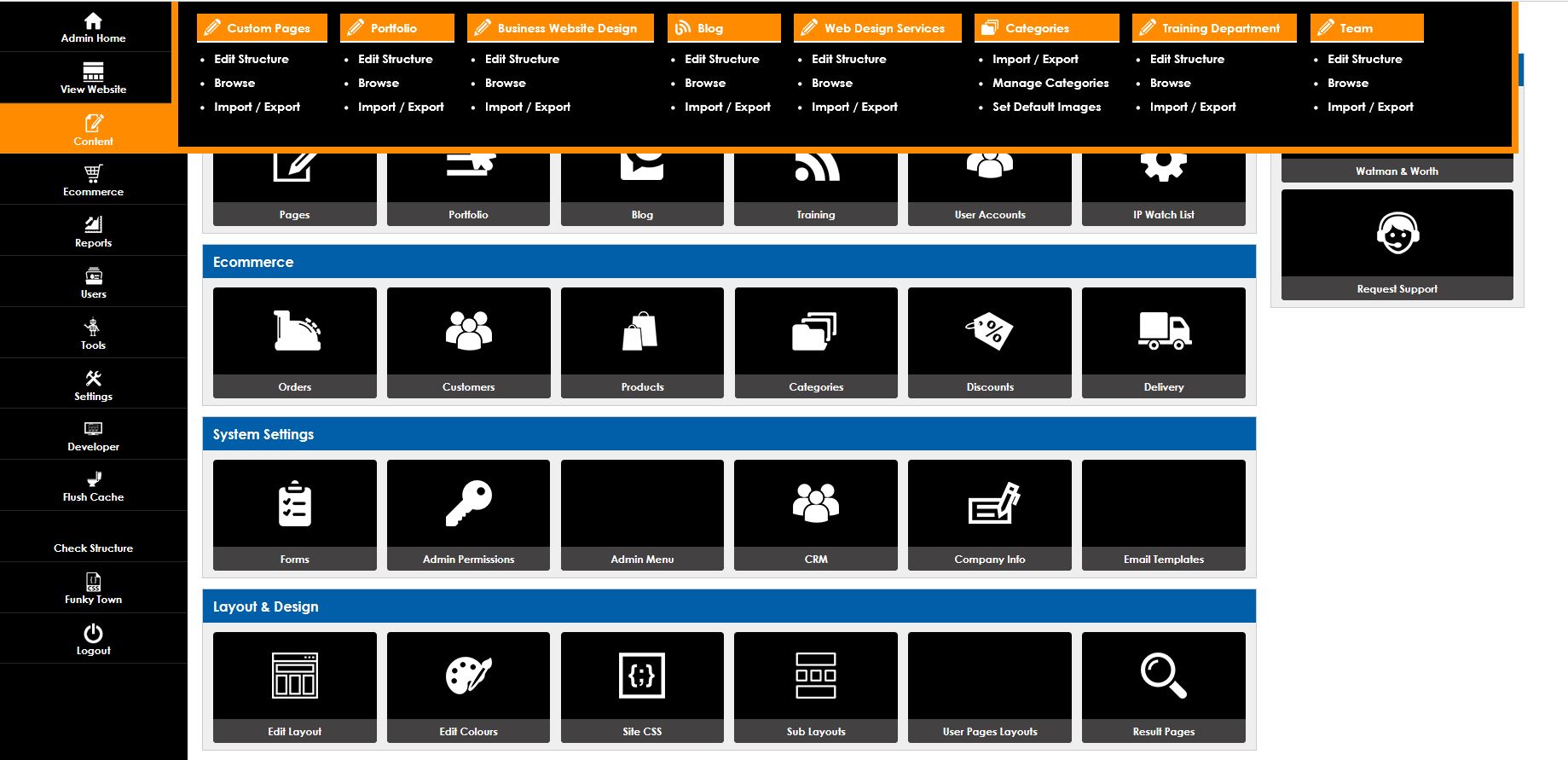
A quick rundown of your EOS admin area menu;
- Content - edit your pages, products, news and blogs. You can also manage your reviews, website menus and additional listings.
- Ecommerce - manage your orders and update your ecommerce settings such as delivery management and discount codes.
- Reports - run details reports on ecommerce orders, stock levels, sales reports, in-site search terms, and form submissions.
- Users - create and manage user accounts for website users and administrators. Set permissions and view activity logs.
- Tools - manage your website forms and any advanced features specific to your website.
- Settings - review, update and manage your company information, website system settings, payment gateways, domain, and email settings.
- Developer - the design suite which your developer will use to build your website. Here you can access the layouts, colour scheme and configuration of your website.
On to editing your website!
Once you click browse in any of these sections, you will be taken to a list of your existing entries, such as pages, with the options to edit, delete them or create new ones.
In the Content Management section of the training area you will find guides for editing each area specifically, but for now, take a look around your dashboard and familiarise yourself with where everything is.
Launch your Web Rocket
Take advantage of our FREE Digital Marketing guide.Web Rocket covers every aspect of your Digital Marketing, from preparing your business and branding, to building your website, implementing SEO, and planning your content and social media strategy. We also look at Search Engine Marketing, website analytics, email marketing and much more. Track your progress with your very own Web Rocket Action List, download free templates and resources.