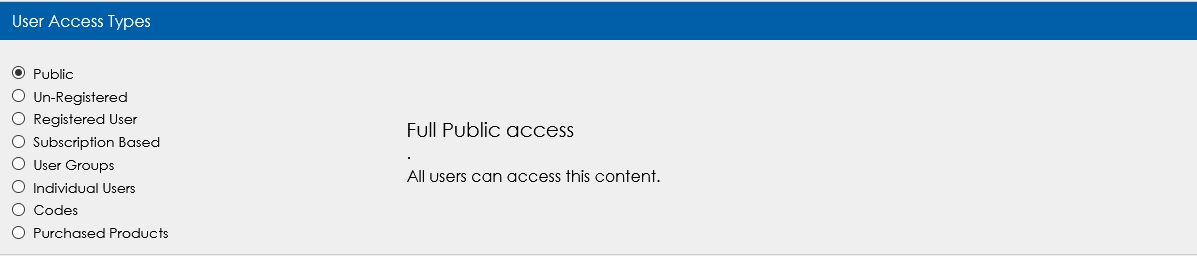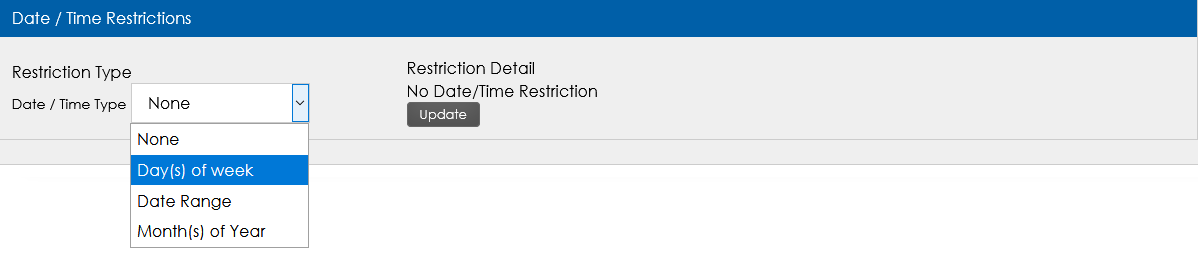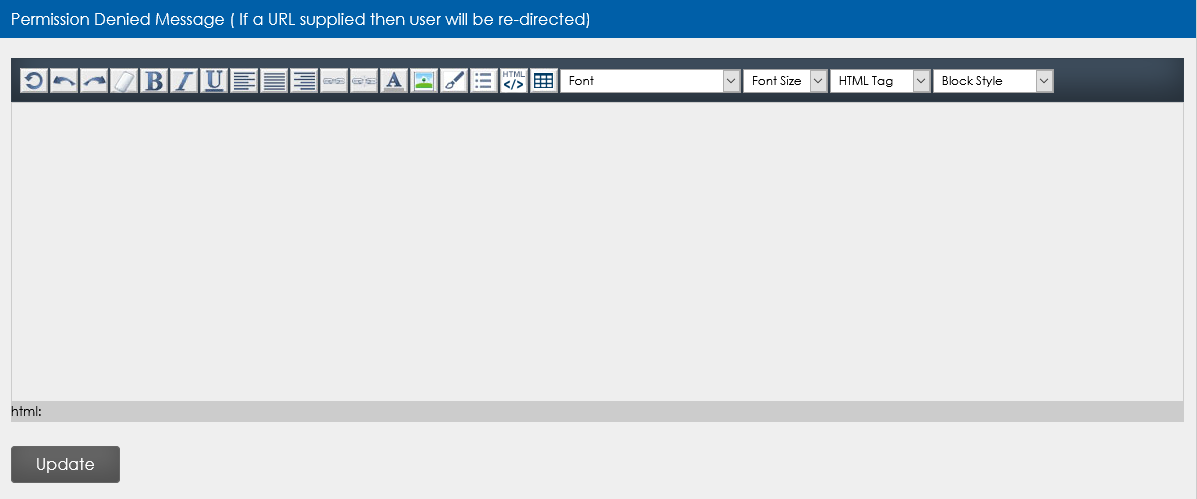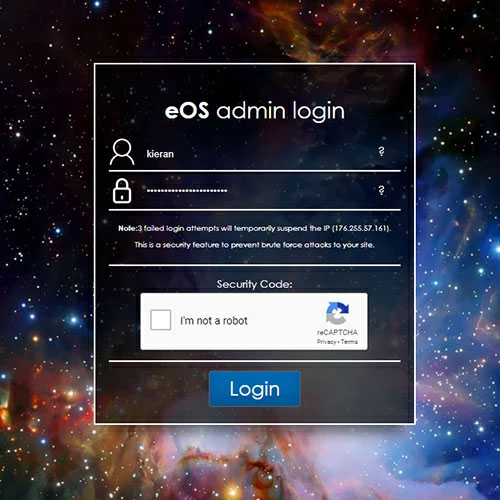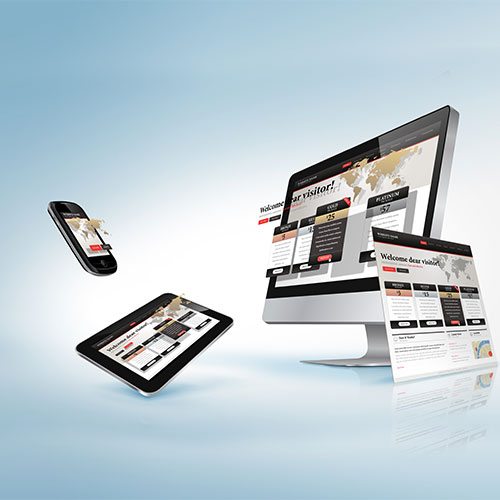Content access controls
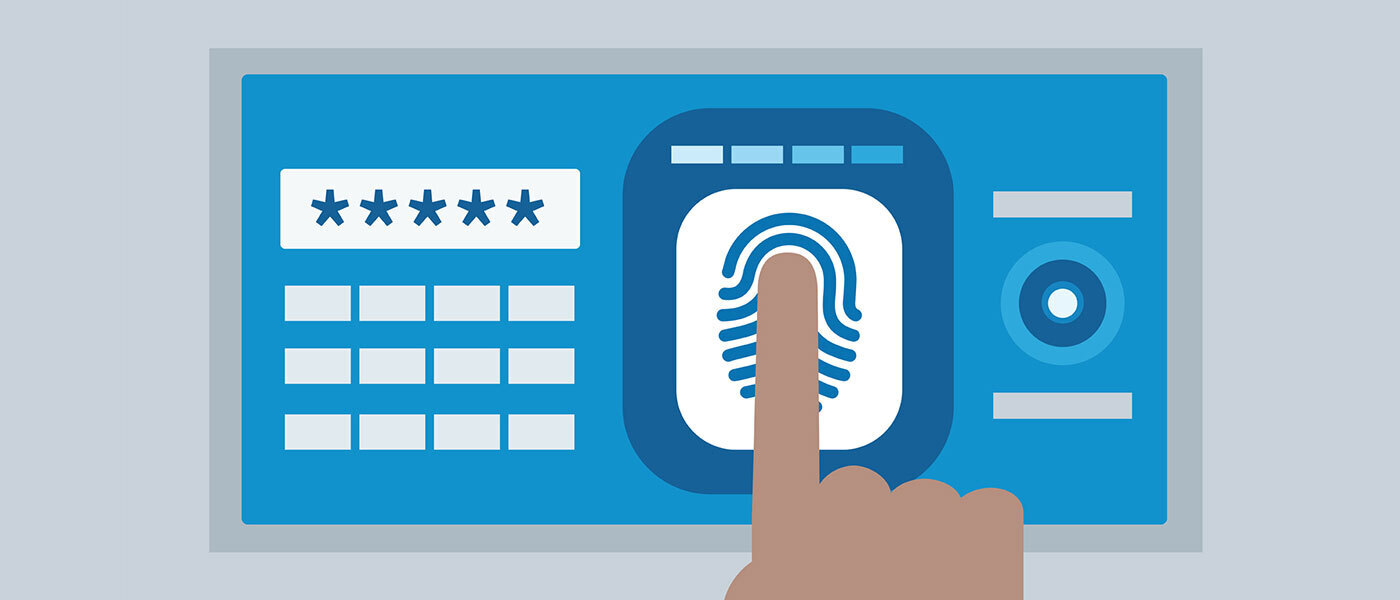
Need to restrict access to pages on your website?
Your Conteent Access Controls are a great way for you to restrict access to certain pages, categories or listings on your website. You may have content that is for regsitered members only or subscription based content or perhaps even pages you would like to only be available to specific users. This tool gives you the control to limit the access of individual pages, displaying a custom message to those who do not meet the access criteria.
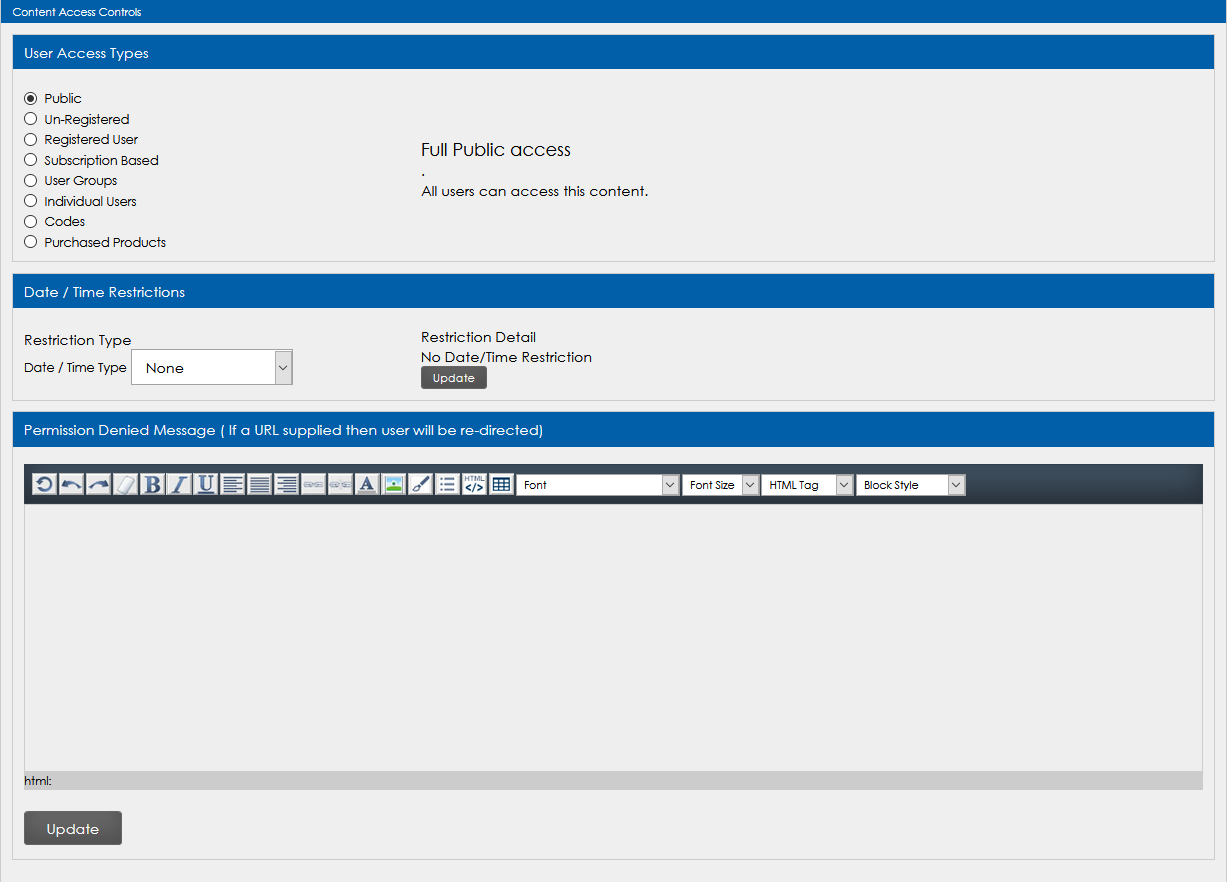
Let's take a look at the available options
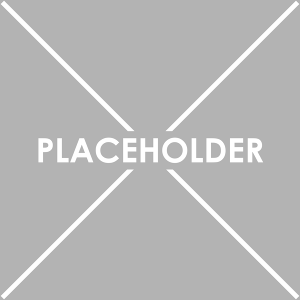
This is the default option that sets the content to public access. It is viewable and accessable to all users.
This setting tells the page it is only viewable to users that are not registered on the website. If a user is logged into their account they will not be able to view this content. This is a good way to hide content that may be irrelevant to users that are already registered, for example you may have a page that encourages a user to regsiter. This page would no longer be of importance to a user that has already signed up.
This option ensures that the page is ONLY accessable to registered users. Users must be registered and have an account on the website to view this page. This is great for member only content, restricted downloads and resources and so on. Also good as a marketing tool, encouraging users to regsiter to access content.
In your admin you can set up "Groups/Types" of user and assign registered users to these groups. This feature allows you to assign permission to your page to only specific user groups.
Similar to registered users, however, subscriptions allow you to take payment for regsitration to your website. To users will have to have an active subscription to gain access to pages using this setting.
Restrict the access of a page to specific users. This is a great tool if you have private information, documents or details on a page that you only want to be available to an individual user. Only with their specific user account log in details will they be able to access this page. Simply select from the list of available user accounts. You can select multiple individual users if required.
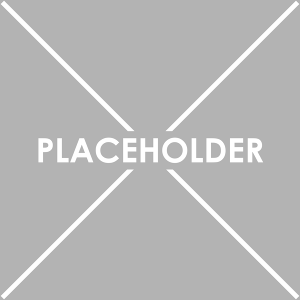
A further criteria allowing you to limit the accessibility of the page to certain days of the week. Simply select the days you want the content to be available for and users will only be able to view during these days/times.
Select a date range within which the content will be available. Outside of these dates, the content will not be accessible.
This criteria allows you to limit the accessibility of the page to certain months of the year. Simply select the months you want the content to be available for and users will only be able to view during these periods.
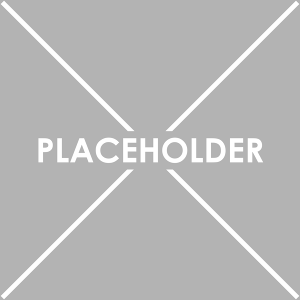
In the permission denied message, you can enter custom content that users without access will see, directing them to other locations on the website, or to contact you if required.
You can also simply type in a URL which will redirect users to that location when trying to access the page. This is great for redirecting users to a registration or sign up page.
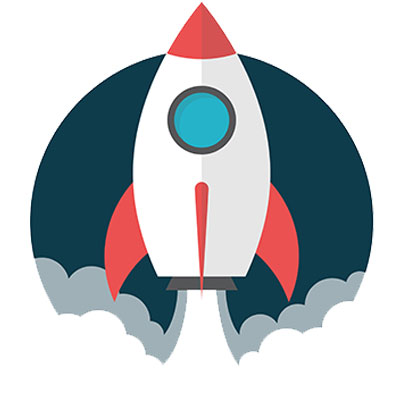
Launch your Web Rocket
Take advantage of our FREE Digital Marketing guide.Web Rocket covers every aspect of your Digital Marketing, from preparing your business and branding, to building your website, implementing SEO, and planning your content and social media strategy. We also look at Search Engine Marketing, website analytics, email marketing and much more. Track your progress with your very own Web Rocket Action List, download free templates and resources.